Changing or resetting your WordPress admin password is a simple process. In case you are unable to login to your control panel, have lost access to your admin email account, or the password reset email fails, you can still change your password directly in the database via phpMyAdmin in cPanel. Here's a step-by-step guide to help you do just that.
- Log in to your cPanel account
- Go to the "Databases" section and click on "phpMyAdmin"
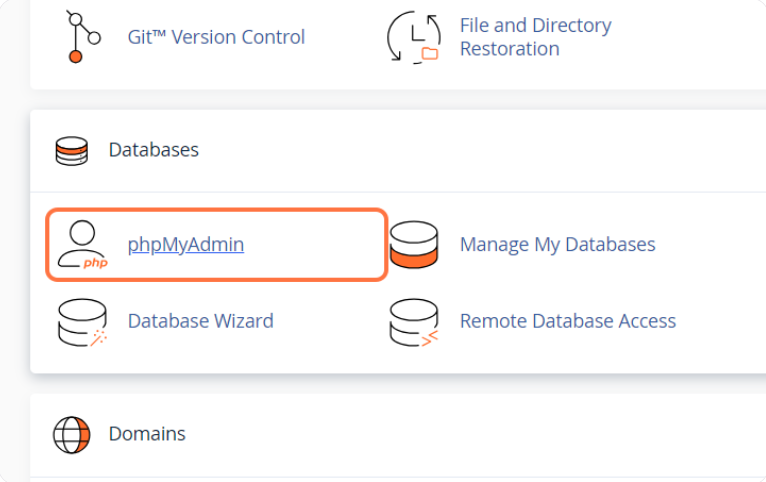
When you enter phpMyAdmin, you will see a list of databases on the left. Find the database connected to your WordPress and click on the plus sign (+) next to it or on it to see its tables, in our example it's "example_wp_qccfe"

- Find the table named "tablename_users" where "tablename" represents the name of your table, in our example it is "jWUhKqDV_users" and click on it
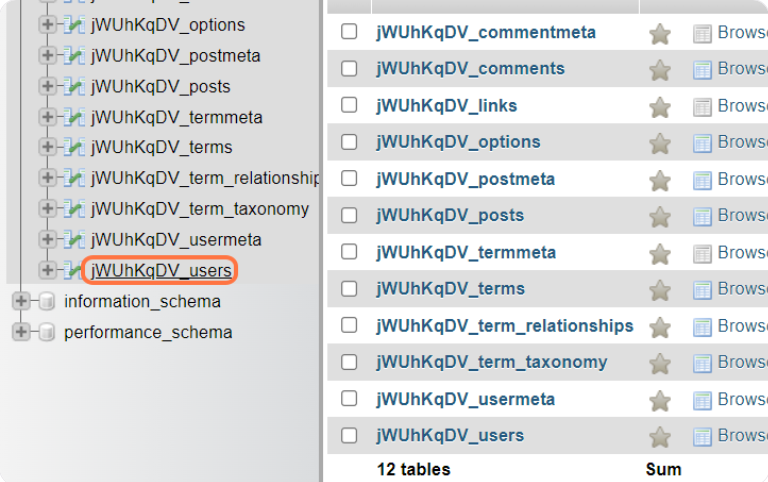
- Find the user account for which you want to change the password and click "Edit" next to it
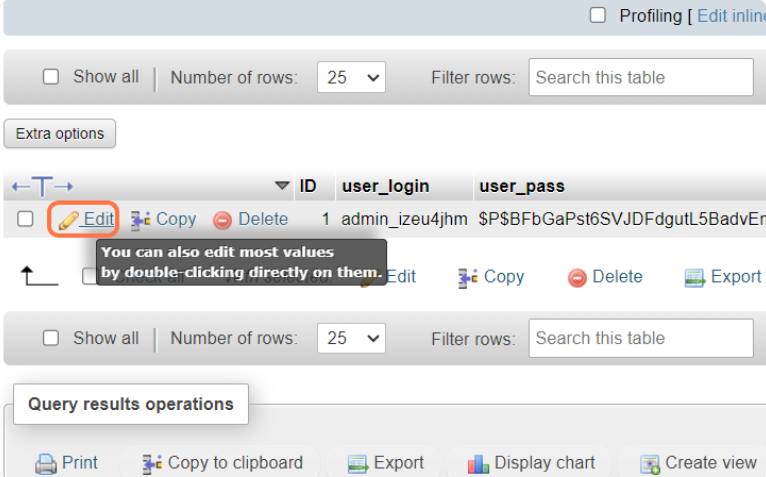
- In the user information section, find the "user_pass" field. Select "MD5" from the drop-down menu in the "Function" column and enter the new password in the "Value" column
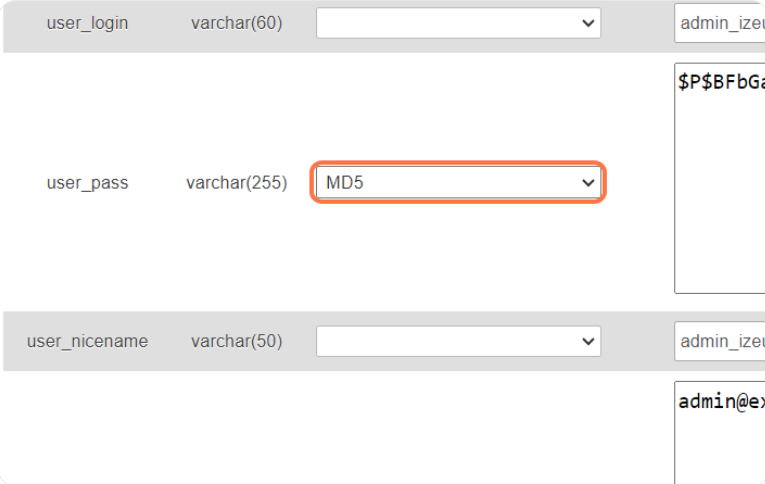
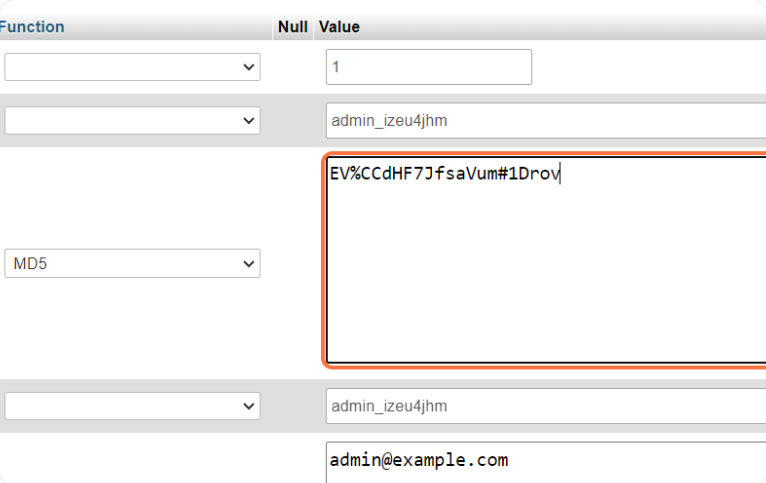
- Click "Go" in the lower right corner to save your changes
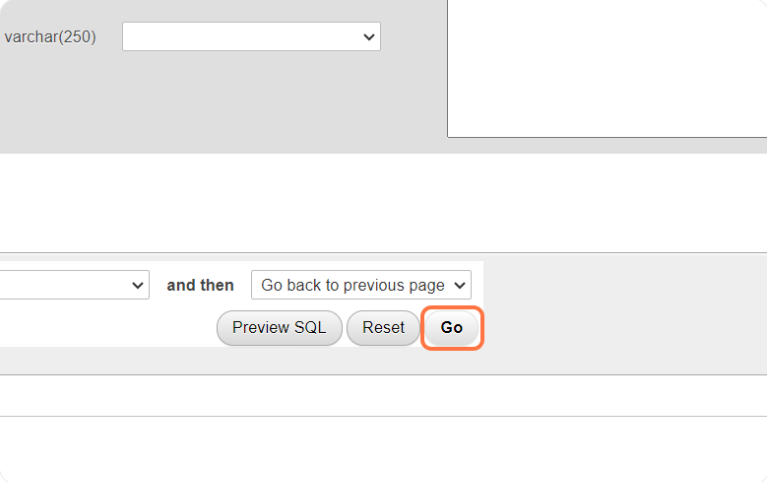
- Now your password is updated and you can use the new one to login to your WordPress admin dashboard
You can also reset your WordPress password using this guide: How do I reset my WordPress password via the login page?

