In your user panel you have the option to add a new contact. This is useful because the contact can receive bill notifications, payment reminders, copies of tickets, etc. You can choose which notifications a contact will receive. You can add as many contacts as you want.
- When you log in to the user panel, in the upper right corner, click "Hello, your name"
- Click on "Contacts"
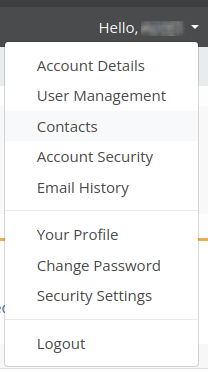
- In the "Choose Contact" window, select "Add New Contact" from the drop-down menu
- Enter as much data as you have in the fields, Email address is mandatory
- In the "Email Preferences" window, choose which notifications you want your contact to receive
- Click "Save Changes"
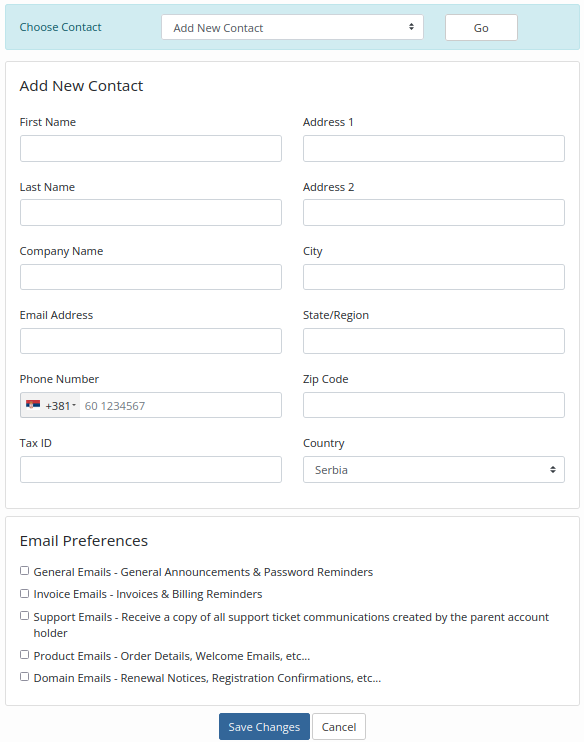
If you want to change contact details or Email preferences:
- In the drop-down menu, select the contact you want to change
- When you're done making changes, click the "Save Changes" button
If you want to delete a contact:
- Select the contact you want to delete from the drop-down menu and click the "Delete Contact" button
NOTE: The primary email address will still receive all notifications and responses to support tickets even if the contact opened the ticket.

