After creating a hosting account or adding an addon domain, cPanel will install the SSL certificate for your domain automatically. Installation can take up to 20 minutes if the domain is already propagated on the Internet with our DNS servers. If the installation fails, cPanel will periodically try to install SSL again.
If you want to force the installation process of the SSL certificate or check the status, you can do it by yourself from cPanel by following these steps:
1. Log in to your cPanel account
2. Select the SSL/TLS Status![]()
3. Click on the button Run AutoSSL
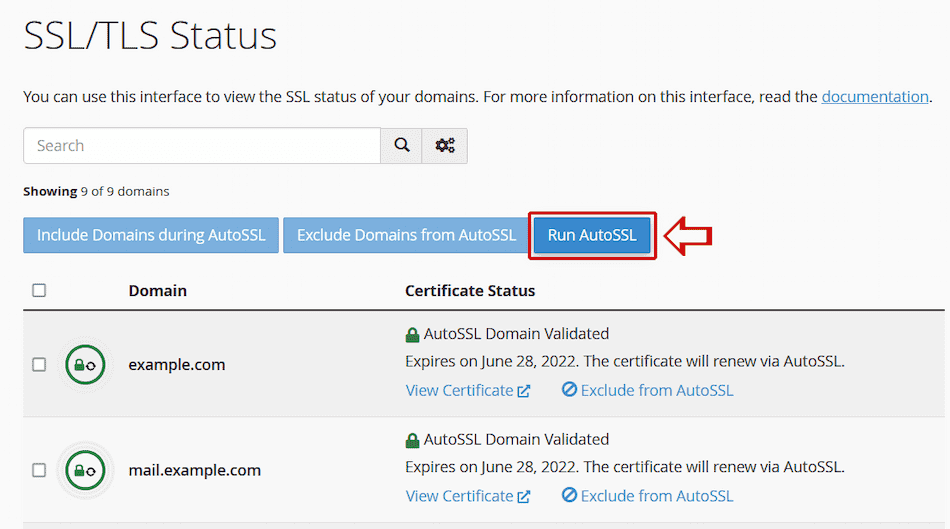
The system will display the message: AutoSSL is in progress …
It usually takes a few minutes to install the certificate. When done, the page will automatically reload.
SSL certificate status icons:
![]()
Next step...
After installing the SSL certificate, your next step should be creating a redirection from HTTP to HTTPS. This way your website will always load with SSL.
NOTE: The system will fail to install the SSL certificate if SkyHosting DNS servers are not set on the domain or domain propagation is not completed.
SkyHosting DNS servers are:
ns1.skyhosting.rs
ns2.skyhosting.rs

