In this article, we will explain how to create and download a full backup of your cPanel to your computer.
NOTE: To create a backup, you need to have enough space on your hosting account. If you are unsure, contact support for assistance.
- Log in to cPanel
- In the "FILES" section, click on "Backup"
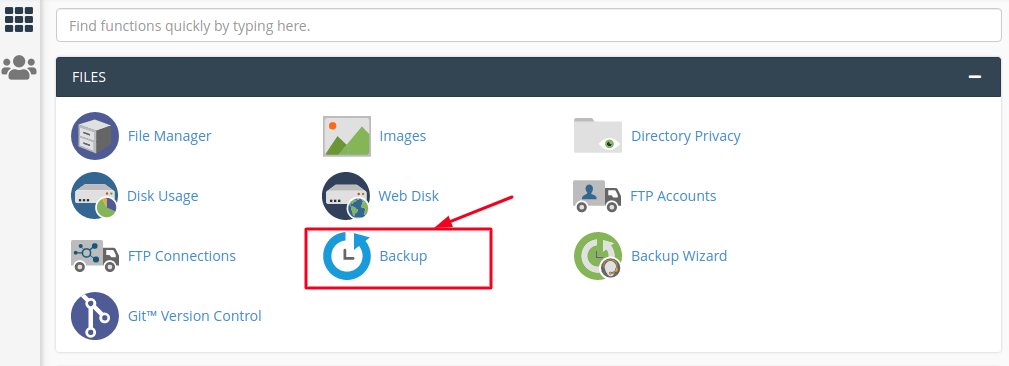
- You will see a button that allows you to take a full backup of your cPanel locally. Click "Download a Full Account Backup"
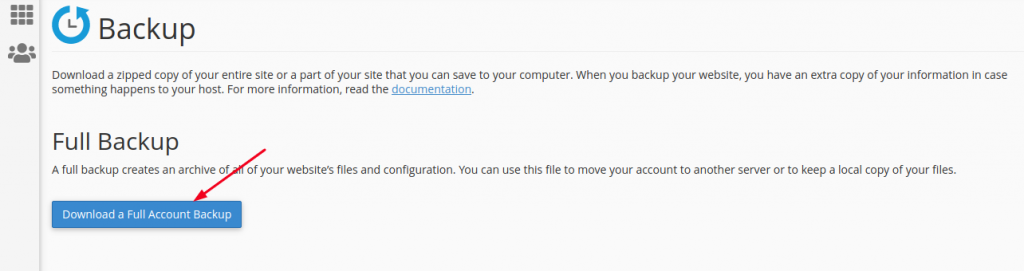
- To create a backup, in the "Backup Destination" field, select the location in the File Manager where the file will be created
- In the "Email Address" field, enter the desired e-mail account to which, when the creation is complete, an e-mail will be sent with a notification that the backup has been completed
- If you do not want to receive a notification by e-mail, select "Do not send email notification of backup completion"
- Click on "Generate Backup" button
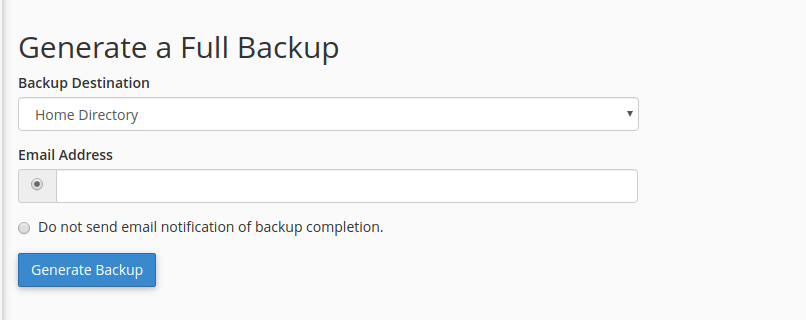
- You will see a notification about the backup creation progress, you don't have to wait for the backup creation to finish, you can click on "Go Back"
- When the backup creation is complete, you will see links with dates when the specific backup was created "Backups Available for Download"
- If you want to download them to your computer just click on the link
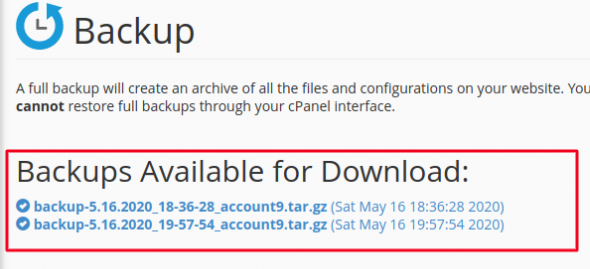
NOTE: After downloading the backup to your computer, we recommend that you delete the created backup from cPanel so that it does not take up space on the hosting account (it should be in the Home directory, the location depends on which location you chose as "Backup Destination")

